DriveDroid (Paid) v0.7.7
Requirements: Android OS 2.2 +
Overview: DriveDroid allows you to boot your PC from ISO/IMG files stored on your phone. This is ideal for trying Linux distributions or always having a rescue-system on the go... without the need to burn different CDs or USB pendrives.
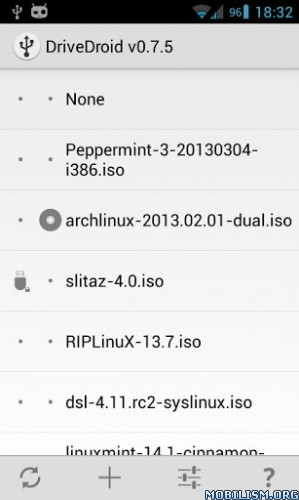
DriveDroid allows you to boot your PC from ISO/IMG files stored on your phone. This is ideal for trying Linux distributions or always having a rescue-system on the go... without the need to burn different CDs or USB pendrives. The paid version of DriveDroid does not include ads and helps the developer.
DriveDroid also includes a convenient download menu where you can download USB-images of a number of operating systems from your phone.
You can also create USB-images which allows you to have a blank USB-drive where you can store files in. Another possibility is to use tools on your PC to make a bootable USB-drive out of the blank image that DriveDroid created.
How do you make this work?
* Connect your phone to your PC using an USB cable
* Download an image file (.iso or .img) or create one
* Select the image file in DriveDroid to let your phone 'host' the file over USB
* (Re)start your PC and make sure the correct boot priority is set in the bios
* The image should now be booted on your PC
Note that not all ISO files will work. Most phones emulate a USB-drive and not a CD-drive, you need to use ISOs that are compatible with USB-drives. Most modern Linux-ISOs are supported as well as all distributions from DriveDroids downloadlist. True CD emulation requires changes in your rom.
Recommendations:
To quickly try DriveDroid download SliTaz from the download menu. It is an operating system of only 35MB, so it should be easily downloaded.
You can also create a 100MB FAT image through the 'Create blank image...'-menu. It should show up as a normal empty USB-drive on your PC.
Requirements:
* Root
* USB cable (from phone to PC)
* USB Mass Storage (UMS) should be enabled on your ROM (being able to mount SD card)
Some devices have trouble with UMS and ADB. Please set the USB-mode to 'Mass Storage' though DriveDroids preferences. If that does not work, send me a support email, also through the preferences.
Notes:
* Some .iso files do not support being booted over USB, but most popular Linux distibutions are. All images that are downloadable through DriveDroid are supported.
* Do NOT use DriveDroid while your SD card is mounted (being used on your PC). This can cause loss of data.
* The following devices are known to not have USB Mass Storage at the moment: Asus Transformer Prime TF201
* Some phones (like Galaxy Nexus and Galaxy Note 2) cannot boot out-of-the-box with UMS. To circumvent this enable and disable UMS from DriveDroids preferences and reboot the phone afterwards.
This app has no advertisements
More Info:
Download Instructions:
http://ul.to/p9s8g3va
Mirror:
http://rapidgator.net/file/725d0b4a46e2 ... 5adf0ed8d/
Requirements: Android OS 2.2 +
Overview: DriveDroid allows you to boot your PC from ISO/IMG files stored on your phone. This is ideal for trying Linux distributions or always having a rescue-system on the go... without the need to burn different CDs or USB pendrives.
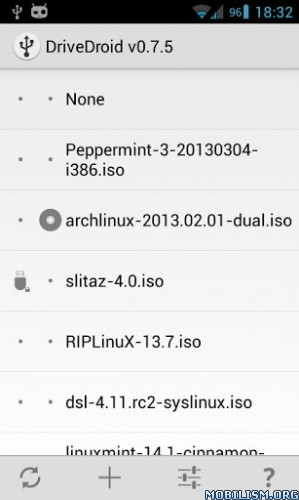
DriveDroid allows you to boot your PC from ISO/IMG files stored on your phone. This is ideal for trying Linux distributions or always having a rescue-system on the go... without the need to burn different CDs or USB pendrives. The paid version of DriveDroid does not include ads and helps the developer.
DriveDroid also includes a convenient download menu where you can download USB-images of a number of operating systems from your phone.
You can also create USB-images which allows you to have a blank USB-drive where you can store files in. Another possibility is to use tools on your PC to make a bootable USB-drive out of the blank image that DriveDroid created.
How do you make this work?
* Connect your phone to your PC using an USB cable
* Download an image file (.iso or .img) or create one
* Select the image file in DriveDroid to let your phone 'host' the file over USB
* (Re)start your PC and make sure the correct boot priority is set in the bios
* The image should now be booted on your PC
Note that not all ISO files will work. Most phones emulate a USB-drive and not a CD-drive, you need to use ISOs that are compatible with USB-drives. Most modern Linux-ISOs are supported as well as all distributions from DriveDroids downloadlist. True CD emulation requires changes in your rom.
Recommendations:
To quickly try DriveDroid download SliTaz from the download menu. It is an operating system of only 35MB, so it should be easily downloaded.
You can also create a 100MB FAT image through the 'Create blank image...'-menu. It should show up as a normal empty USB-drive on your PC.
Requirements:
* Root
* USB cable (from phone to PC)
* USB Mass Storage (UMS) should be enabled on your ROM (being able to mount SD card)
Some devices have trouble with UMS and ADB. Please set the USB-mode to 'Mass Storage' though DriveDroids preferences. If that does not work, send me a support email, also through the preferences.
Notes:
* Some .iso files do not support being booted over USB, but most popular Linux distibutions are. All images that are downloadable through DriveDroid are supported.
* Do NOT use DriveDroid while your SD card is mounted (being used on your PC). This can cause loss of data.
* The following devices are known to not have USB Mass Storage at the moment: Asus Transformer Prime TF201
* Some phones (like Galaxy Nexus and Galaxy Note 2) cannot boot out-of-the-box with UMS. To circumvent this enable and disable UMS from DriveDroids preferences and reboot the phone afterwards.
This app has no advertisements
More Info:
Code:
https://play.google.com/store/apps/details?id=com.softwarebakery.drivedroid.paid
Download Instructions:
http://ul.to/p9s8g3va
Mirror:
http://rapidgator.net/file/725d0b4a46e2 ... 5adf0ed8d/
zebroZ — Sun Mar 24, 2013 10:04 pm